命令行方式安装IBM WebSphere Application Server

作为IBMer,经常需要在项目中安装WebSphere Application Server(下简称WAS),但是已有的中文文档很多都是基于Installation Manager(下简称IM)桌面版安装,在Linux环境下有很多不便。查阅很多资料后总结了一套完全基于命令行的安装和更新WAS的经验,这里介绍一下,希望能给不熟悉WAS的人一些帮助。
安装IM
- 下载
- 打开官方下载地址,选择Linux版本的IM,这里以1.8.4为例
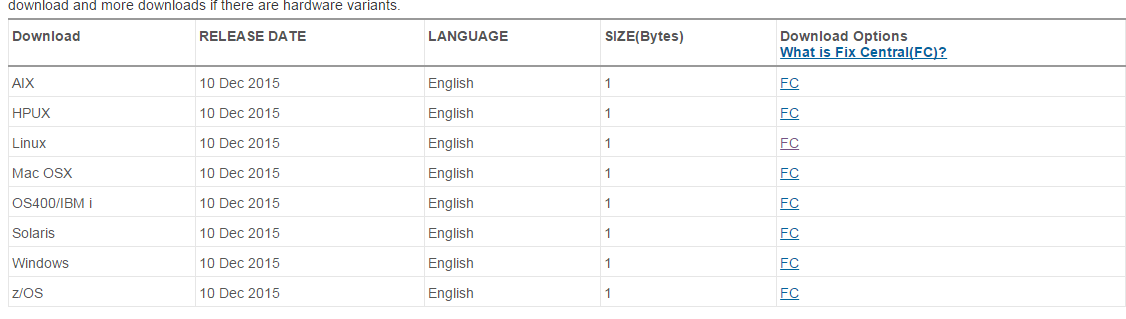
- 根据Linux版本下载
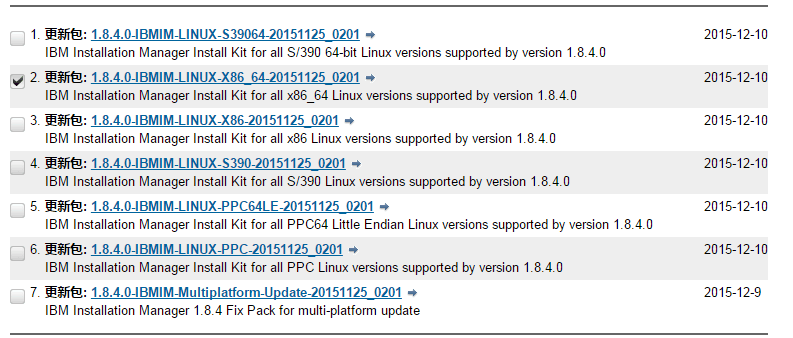
- 选择HTTPS下载,并找到安装包的下载地址(右键->复制链接地址)
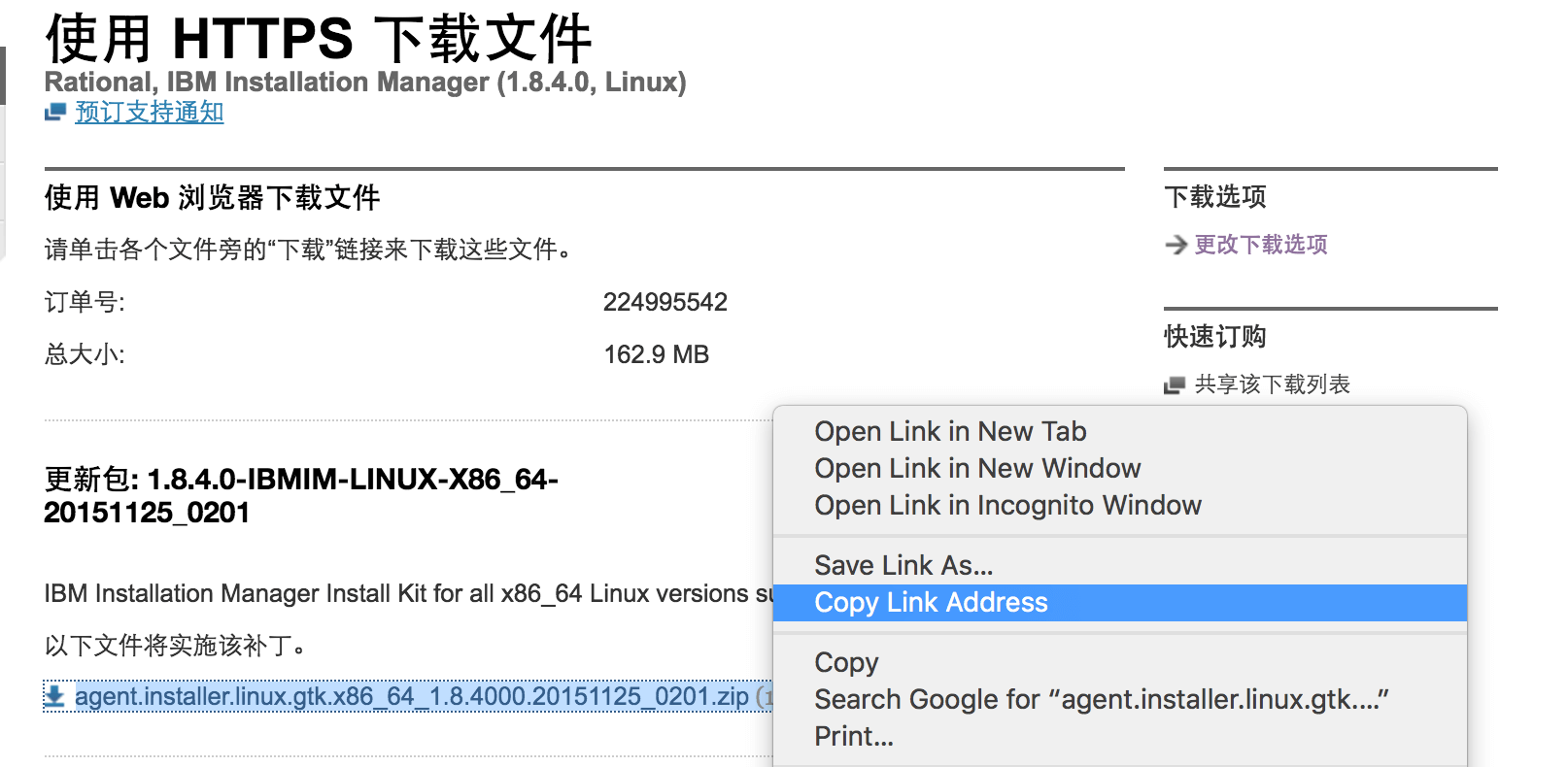
- 在Linux上用Curl或Wget下载
1
$ curl -O https://delivery04.dhe.ibm.com/sdfdl/v2/sar/CM/RA/05u2m/0/Xa.2/Xb.jusyLTSp44S0wbvvZmFyjKfV3PrI9bfE8O4rfS43L6ZzJNqTCICe53wmosw/Xc.CM/RA/05u2m/0/agent.installer.linux.gtk.x86_64_1.8.4000.20151125_0201.zip/Xd./Xf.LPR.D1VC/Xg.8709125/Xi.habanero/XY.habanero/XZ._gm1_dPcRs5Ym7UR0u0XuV1dSnk/agent.installer.linux.gtk.x86_64_1.8.4000.20151125_0201.zip
- 解压并安装默认安装路径为
1
$ unzip agent.installer.linux.gtk.x86_64_1.8.4000.20151125_0201.zip
/opt/IBM/InstallationManager(installc命令的用法详见安装文档)1
$ ./installc -log log_file -acceptLicense
安装WAS
- 下载
到官方地址按步骤下载Linux版本的WAS。需要使用绑定了site number的IBM ID登录 IBM Passport Advantage Online website,检索Part number找到相应的文件进行下载。以WAS ND 8.5.5为例, “CIK2HML,CIK2IML,CIK2JML”对应三个文件。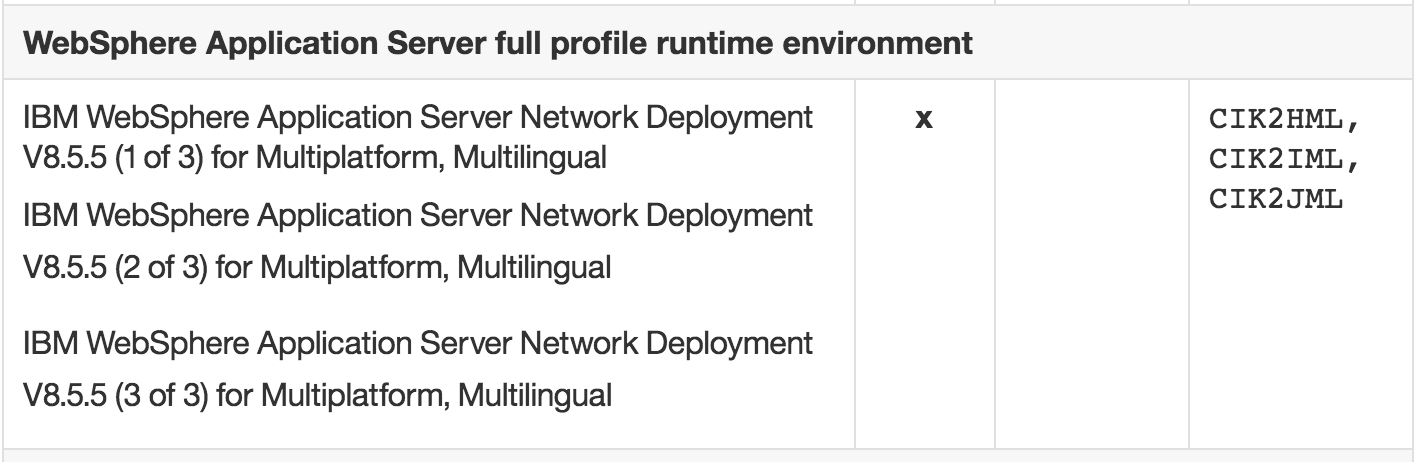
- 解压
- 将三个文件解压到同一个路径下,这里解压到
/opt/Software/WAS85ND/1
2
3
4
5
6
7
8
9
10
11$ ls -l /opt/Software/WAS85ND/
total 36
-rw-r--r-- 1 root root 380 May 14 2013 Copyright.txt
drwxr-xr-x 3 root root 4096 May 14 2013 Remote_Installation_Tool_for_IBM_i
drwxr-xr-x 5 root root 4096 Mar 8 22:45 disk1
drwxr-xr-x 3 root root 4096 May 14 2013 disk2
drwxr-xr-x 3 root root 4096 May 14 2013 disk3
drwxr-xr-x 2 root root 4096 May 14 2013 lafiles
drwxr-xr-x 10 root root 4096 May 14 2013 readme
-rw-r--r-- 1 root root 81 May 14 2013 repository.config
drwxr-xr-x 3 root root 4096 May 14 2013 responsefiles - 可以通过IM的
listAvailablePackages命令验证安装包的版本:输出的结果中1
2
3$ /opt/IBM/InstallationManager/eclipse/tools/imcl listAvailablePackages \
-repositories /opt/Software/WAS85ND/
com.ibm.websphere.ND.v85_8.5.5000.20130514_1044com.ibm.websphere.ND.v85是WAS的offering_ID,8.5.5000.20130514_1044是offering_version,在下文中更新WAS的时候会用到。
- 安装
- 用
install命令进行安装,-installationDirectory参数指定安装路径1
2
3
4
5$ /opt/IBM/InstallationManager/eclipse/tools/imcl \
install com.ibm.websphere.ND.v85 \
-repositories /opt/Software/WAS85ND/ \
-installationDirectory /opt/IBM/WebSphere/AppServer/ \
-acceptLicense -showProgress - 安装成功

- 验证
1
$ /opt/IBM/InstallationManager/eclipse/tools/imcl listInstalledPackages -verbose
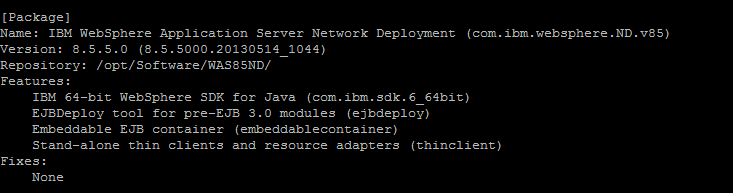
更新WAS(安装Fix pack)
方法一:利用IBM service repositories安装(推荐)
- 获取可以安装的Fix pack
- 在用户路径下新建masterPasswordFile,这里在
/root下1
echo 'This text is the master password.' > /root/master_password_file.txt
- 创建secureStorageFile其中
1
2
3
4
5$ /opt/IBM/InstallationManager/eclipse/tools/imutilsc saveCredential \
-url http://www.ibm.com/software/repositorymanager/entitled/repository.xml \
-userName YOUR_USER_NAME -userPassword YOUR_PASSWORD \
-secureStorageFile /root/credential.store \
-masterPasswordFile /root/master_password_file.txtYOUR_USER_NAME和YOUR_PASSWORD是你的IBM ID的用户名和密码 - 如果需要安装指定版本的Fix pack,可以先检查可以安装的Fix pack其中
1
2
3
4$ /opt/IBM/InstallationManager/eclipse/tools/imcl listAvailablePackages \
-repositories http://www.ibm.com/software/repositorymanager/com.ibm.websphere.ND.v85 \
-secureStorageFile /root/credential.store \
-masterPasswordFile /root/master_password_file.txthttp://www.ibm.com/software/repositorymanager/com.ibm.websphere.ND.v85是 service repositories的URL,WAS ND 8.5的offering_ID是com.ibm.websphere.ND.v85,其它版本可以到这里查询。
命令的执行结果会包含可用的Fix pack的版本:1
2
3
4
5
6
7
8
9
10
11
12...
com.ibm.websphere.ND.v85_8.5.5000.20130514_1044
com.ibm.websphere.ND.v85_8.5.5001.20131018_2242
com.ibm.websphere.ND.v85_8.5.5002.20140408_1947
com.ibm.websphere.ND.v85_8.5.5003.20140730_1249
com.ibm.websphere.ND.v85_8.5.5004.20141119_1746
com.ibm.websphere.ND.v85_8.5.5005.20150220_0158
com.ibm.websphere.ND.v85_8.5.5006.20150529_0536
com.ibm.websphere.ND.v85_8.5.5007.20150820_2101
com.ibm.websphere.ND.v85_8.5.5008.20151112_0939
com.ibm.websphere.ND.v85_8.5.5009.20160225_0435
...
- 安装
- 安装
com.ibm.websphere.ND.v85_8.5.5009.20160225_0435版本的Fix pack1
2
3
4
5
6
7$ /opt/IBM/InstallationManager/eclipse/tools/imcl install \
com.ibm.websphere.ND.v85_8.5.5009.20160225_0435 \
-repositories http://www.ibm.com/software/repositorymanager/com.ibm.websphere.ND.v85 \
-secureStorageFile /root/credential.store \
-masterPasswordFile /root/master_password_file.txt \
-installationDirectory /opt/IBM/WebSphere/AppServer \
-acceptLicense -sP -showProgress - 如果在安装的时候不指定offering_version只指定offering_ID,会安装最新版本的Fix pack以及相应的interim fixes, 即上述命令中使用
install com.ibm.websphere.ND.v85。
方法二:手动下载Fix Pack安装
- 下载
- 打开最新的Fix Pack下载地址或WAS8.5 Fix Pack 列表选择Fix Pack下载,这里以Full Profile 8.5.5.8为例
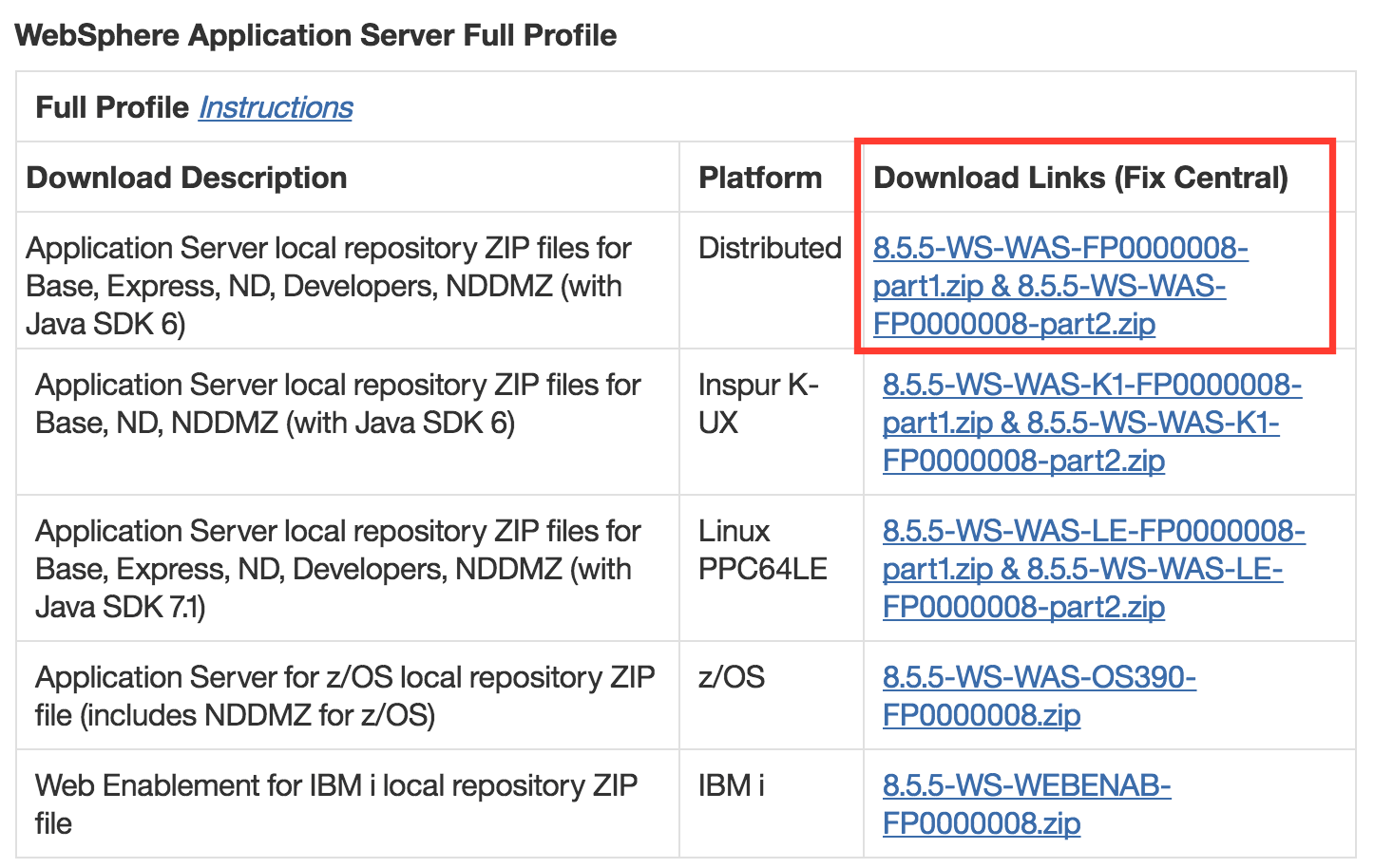
- 选择Fix pack文件
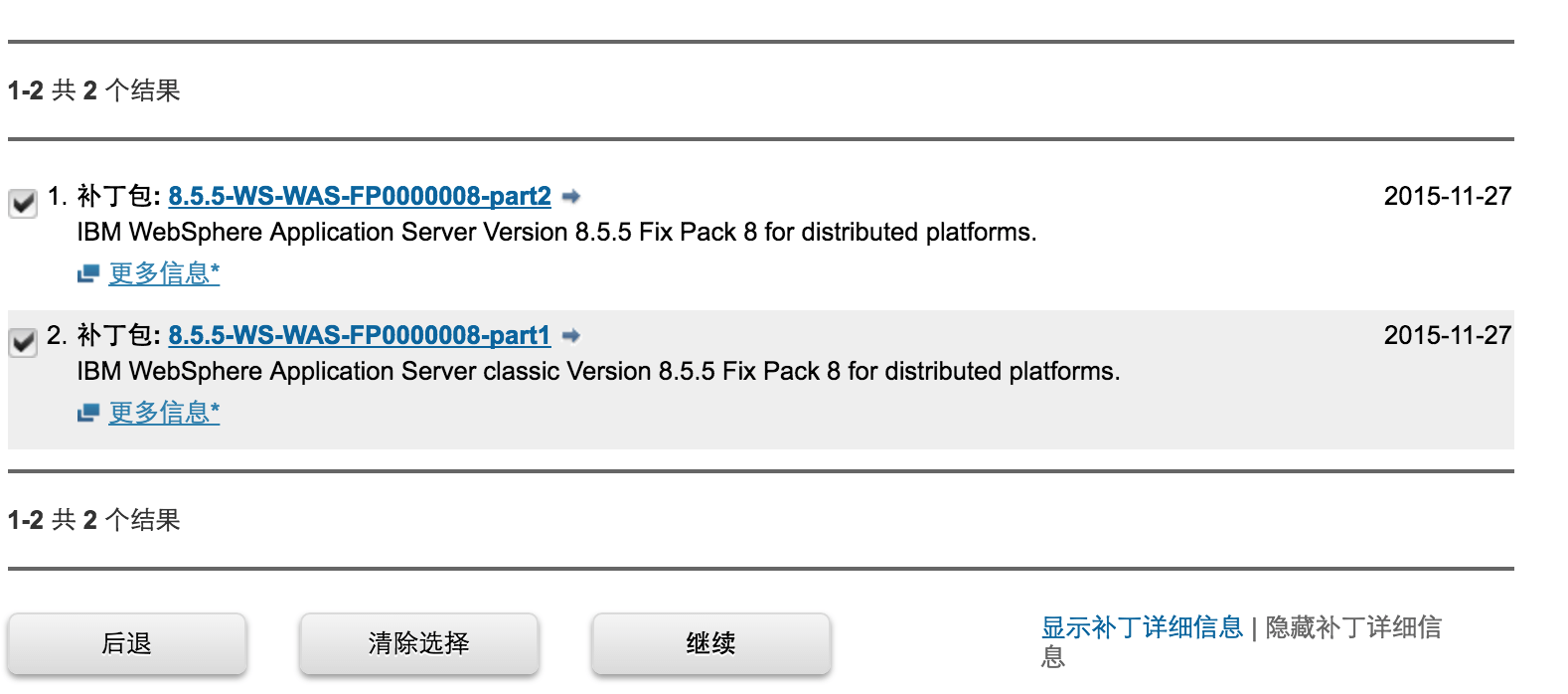
- 选择Bulk Ftp下载
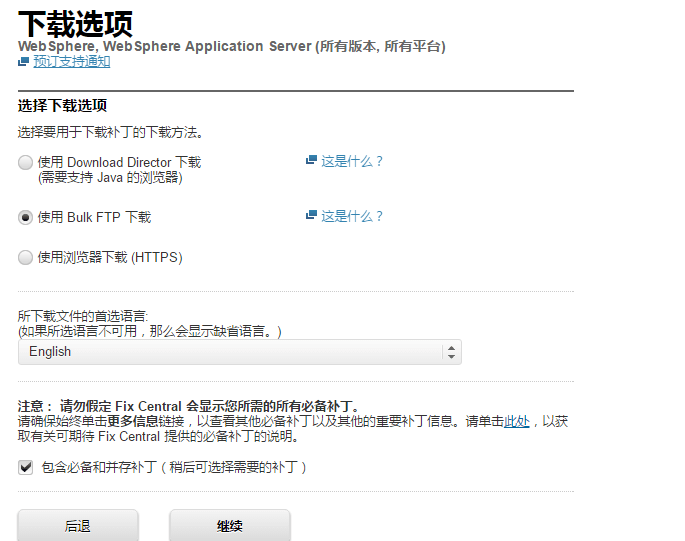
- Ftp地址
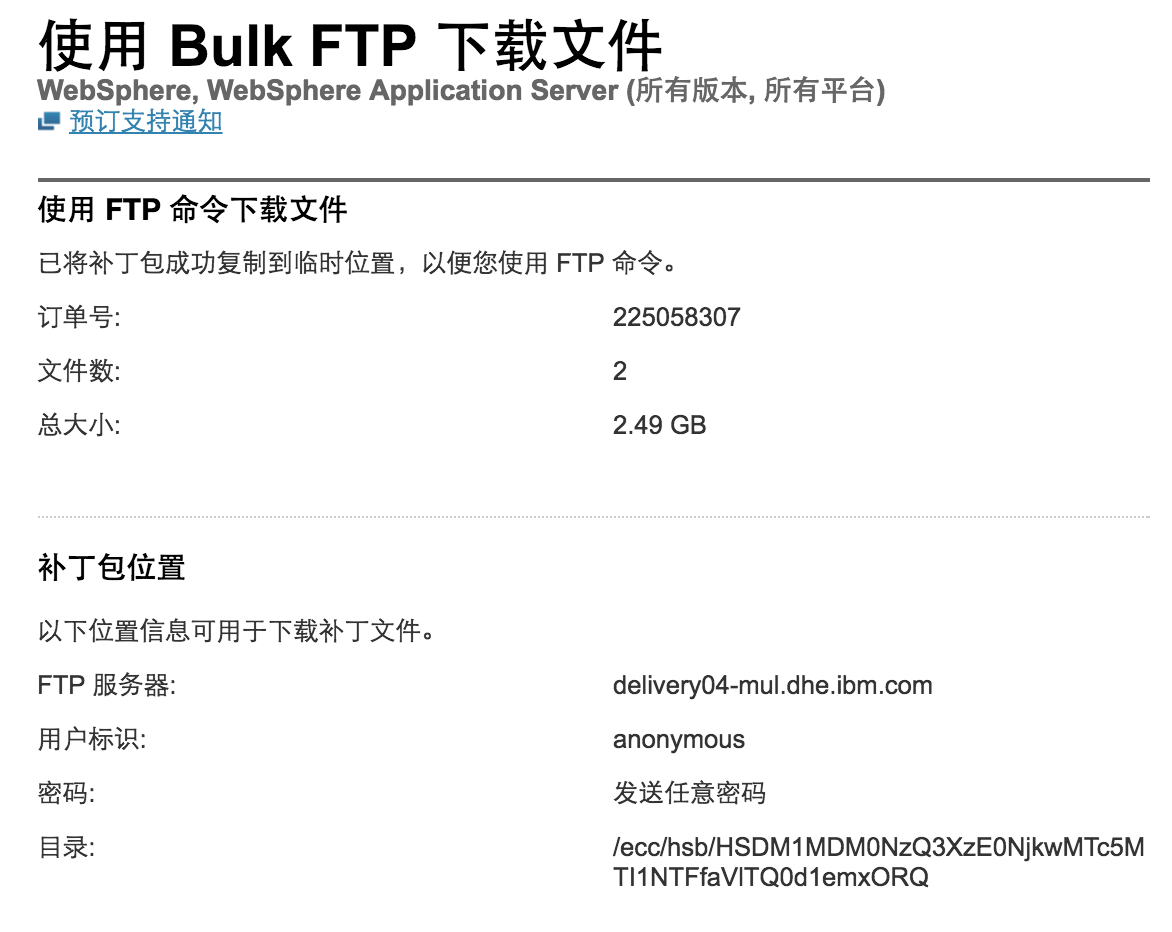
- 利用Wget下载:
1
2$ wget ftp://delivery04-mul.dhe.ibm.com/ecc/hsb/HSDM1MDM0NzQ3XzE0NjkwMTc5MTI1NTFfaVlTQ0d1emxORQ/8.5.5-WS-WAS-FP0000008-part1.zip
$ wget ftp://delivery04-mul.dhe.ibm.com/ecc/hsb/HSDM1MDM0NzQ3XzE0NjkwMTc5MTI1NTFfaVlTQ0d1emxORQ/8.5.5-WS-WAS-FP0000008-part2.zip - 或者利用ftp
1
2
3
4
5$ ftp delivery04-mul.dhe.ibm.com
ftp> binary
ftp> prompt
ftp> cd /ecc/hsb/HSDM1MDM0NzQ3XzE0NjkwMTc5MTI1NTFfaVlTQ0d1emxORQ
ftp> mget *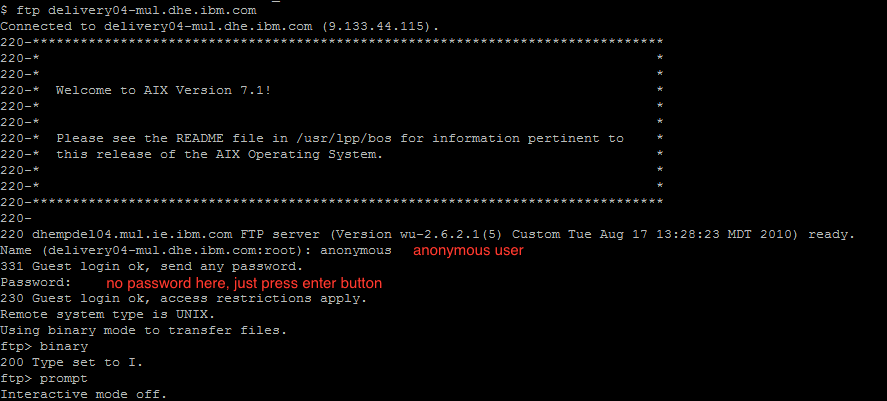
- 解压
- 将两个文件解压到同一路径,这里为
/opt/Software/WASFP-8.5.5.8/: - 通过IM的
listAvailablePackages命令验证安装包的版本:我们将安装1
2
3
4
5
6
7
8
9
10
11
12$ /opt/IBM/InstallationManager/eclipse/tools/imcl listAvailablePackages \
-repositories /opt/Software/WASFP-8.5.5.8/
com.ibm.websphere.BASE.v85_8.5.5008.20151112_0939
com.ibm.websphere.BASETRIAL.v85_8.5.5008.20151112_0939
com.ibm.websphere.DEVELOPERS.v85_8.5.5008.20151112_0939
com.ibm.websphere.DEVELOPERSILAN.v85_8.5.5008.20151112_0939
com.ibm.websphere.EXPRESS.v85_8.5.5008.20151112_0939
com.ibm.websphere.EXPRESSTRIAL.v85_8.5.5008.20151112_0939
com.ibm.websphere.ND.v85_8.5.5008.20151112_0939
com.ibm.websphere.NDDMZ.v85_8.5.5008.20151112_0939
com.ibm.websphere.NDDMZTRIAL.v85_8.5.5008.20151112_0939
com.ibm.websphere.NDTRIAL.v85_8.5.5008.20151112_0939com.ibm.websphere.ND.v85_8.5.5008.20151112_0939(注意要与WAS一致,均为ND版本)
- 安装
- 在安装前需要关掉所有的WAS server
- 执行如下命令安装:
1
2
3
4$ /opt/IBM/InstallationManager/eclipse/tools/imcl install \
com.ibm.websphere.ND.v85_8.5.5008.20151112_0939 \
-repositories /opt/Software/WASFP-8.5.5.8/ \
-installationDirectory /opt/IBM/WebSphere/AppServer/ -acceptLicense -sP
安装interim fix
- 方法一:利用IBM service repositories安装
- 获取可以安装的interim fix其中
1
2
3
4
5/opt/IBM/InstallationManager/eclipse/tools/imcl listAvailableFixes \
com.ibm.websphere.ND.v85_8.5.5009.20160225_0435 \
-repositories http://www.ibm.com/software/repositorymanager/com.ibm.websphere.ND.v85 \
-secureStorageFile /root/credential.store \
-masterPasswordFile /root/master_password_file.txtcom.ibm.websphere.ND.v85_8.5.5009.20160225_0435是其WAS的版本。命令的执行结果会包含可用的interim fix的id1
2
3
4
5
6
7
8
9
10...
8.5.0.0-WS-WAS-IFPI56811_8.5.0.20160304_1619
8.5.0.0-WS-WASJavaSDK-LinuxS39031-IFPI59137_8.5.0.20160317_1725
8.5.0.0-WS-WASJavaSDK-LinuxS39031-IFPI61188_8.5.0.20160426_1251
8.5.0.0-WS-WASJavaSDK-LinuxS39064-IFPI59137_8.5.0.20160317_1725
8.5.0.0-WS-WASJavaSDK-LinuxS39064-IFPI61188_8.5.0.20160426_1251
8.5.0.0-WS-WASJavaSDK-LinuxX32-IFPI59137_8.5.0.20160317_1725
8.5.0.0-WS-WASJavaSDK-LinuxX32-IFPI61188_8.5.0.20160426_1251
8.5.0.0-WS-WASJavaSDK-LinuxX64-IFPI61188_8.5.0.20160426_1251
... - 安装
其安装命令与Fix pack有一些区别:其中1
2
3
4imcl install <fix_ID> \
-repositories <repository_location> \
-installationDirectory <install_dir> \
-log <log_location><fix_ID>为interim fix的id,上一步中已经获取到,当然也可以在安装包里的repository.xml文件中找到1
2
3
4
5
6/opt/IBM/InstallationManager/eclipse/tools/imcl install \
8.5.0.0-WS-WAS-IFPI56811_8.5.0.20160304_1619 \
-repositories http://www.ibm.com/software/repositorymanager/com.ibm.websphere.ND.v85 \
-installationDirectory /opt/IBM/WebSphere/AppServer -acceptLicense -sP -showProgress \
-secureStorageFile /root/credential.store \
-masterPasswordFile /root/master_password_file.txt
- 方法二:手动下载安装
- 安装包的下载过程与Fix pack的类似,不再赘述。这里以WAS java sdk的补丁IFPI55778为例,下载并解压后从repository.xml中获取其fix_ID:8.5.0.0-WS-WASJavaSDK-LinuxX64-IFPI55778
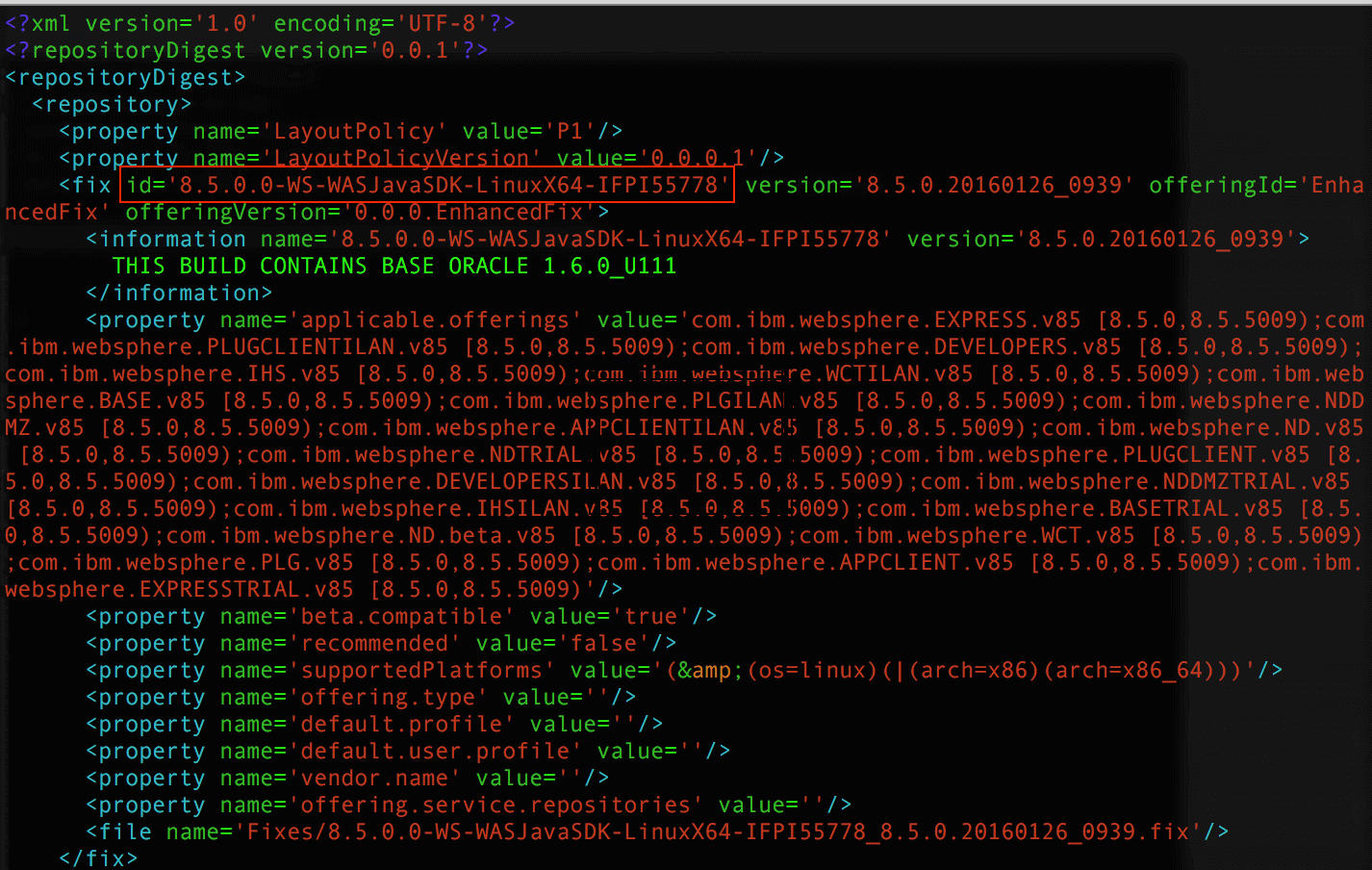
- 安装
1
2
3
4
5/opt/IBM/InstallationManager/eclipse/tools/imcl install \
8.5.0.0-WS-WASJavaSDK-LinuxX64-IFPI55778 \
-repositories /opt/Software/WAS8.5IF/IFPI55778/ \
-installationDirectory /opt/IBM/WebSphere/AppServer \
-acceptLicense -sP -log IFPI55778.log
参考资料
- 官方文档Installing fix packs on distributed operating systems using the command line
- 官方文档How to use imcl command to view the list of the packages, updates, and features in a source repository
- 官方文档Listing repository contents by using the imcl command
- 官方文档Command-line arguments for the imcl command
- 比较详细的Fix Pack安装过程Websphere Application Server Fixpack Installation using IMCL
- Installing and Configuring WebSphere 8.5 and 8.5.5
- How to download Fix Central fix pack images using FTP
- 安装interim fixInstalling an interim fix for IBM Business Process Manager (BPM) and WebSphere Process Server (WPS) by using IBM Installation Manager
- Installing or updating Installation Manager silently by using the installer
- Storing credentials