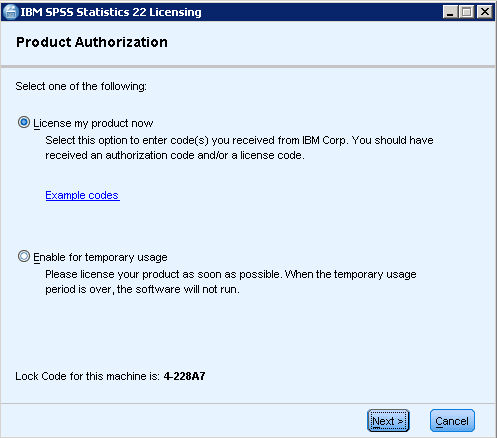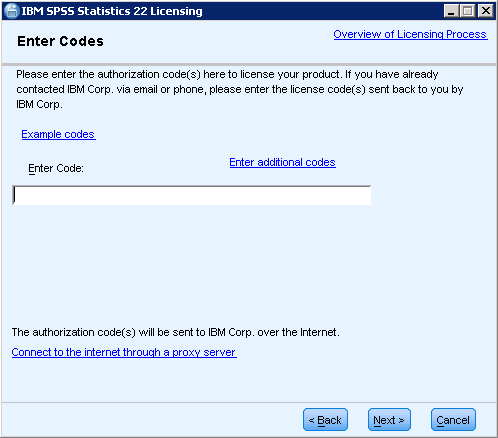Spss Statistics Desktop installation tutorial
table of contents:
Download
- download installation package from Spss statistics 22 download options
part number:- Windows: CRNM9ML
- Mac OS: CRNN0ML
- Linux: CRNN1ML
- for windows and for linux:

Get Authorization Codes
- Go to IBM SPSS License Key Center . If you can’t access the login page, you can go to Your step-by-step roadmap to start using your IBM SPSS software and click the link for the IBM SPSS License Key Center.
follow the steps in Access to IBM SPSS Software to login.
Click the
Don't have a password?link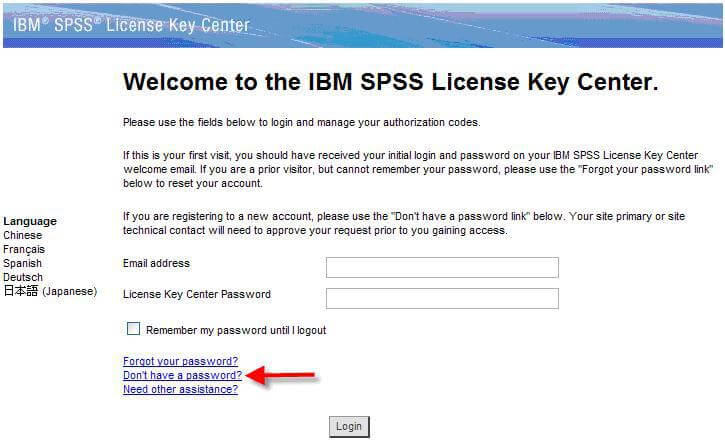
Register yourself on the IBM Evaluation Account using your IBM email address and S3UBDBKOXEER as the software site number:
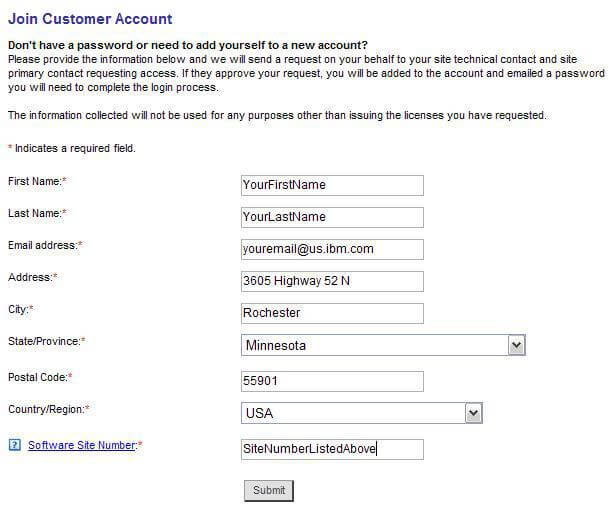
You will be automatically registered into the account, but you will need to use the password finder to get your initial password, so click the link Return to the License Key Center.
Click the
Forgot your passwordlink.Enter your email address in the field provided and submit.
Follow the instructions that you will receive by email on how to set a password and login.
If you are prompted for multiple accounts on login, choose the “Sales Evaluation Account.”
generate a key
Upon entering the account, you will be presented with a Welcome screen. Select the
Create Evaluation Orderlink.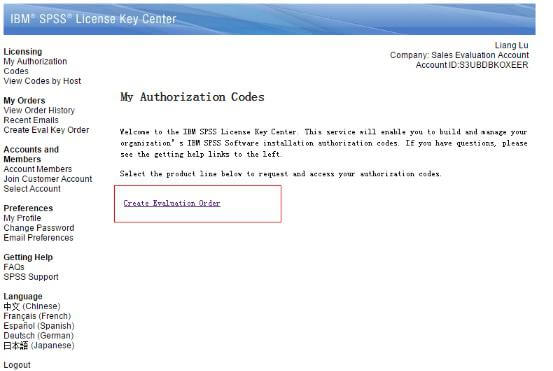
Fill in the form provided with your customer’s information. Please note that while you should always use the customer’s information in the form, you can use your own email address if you wish to generate the authorization codes on their behalf. IBM sales reps and IBM internal users requesting authorization codes for internal evaluation , demo, or learning purposes should complete the form with their personal user information, including their IBM external (intranet) email address.
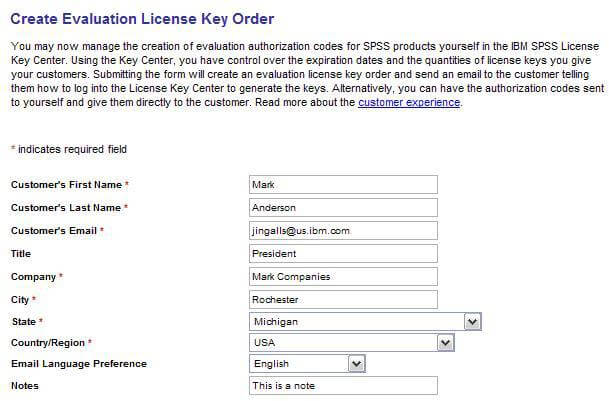
Check the boxes next to the products you wish to allow the customer to create an evaluation key for, fill in a quantity, and the date you want the authorization code to expire.
IBM SPSS Statistics Standard Authorized User V 22is recommended. Here are the differences of all features.Click the submit button at the bottom of the form.
After you submit, a new account will be created and login information sent to the email address you specified. Please follow the instructions on the completion page to ensure you or your customer receives the codes.
If you used your own email address to receive the order email, you should log out and log back in to the license key center. Simply choose the account that has the name you selected in step above to proceed with authorization code generation.

Then select the product to license
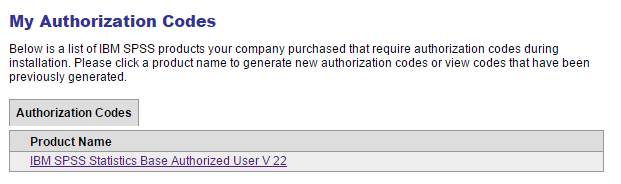
Click Generate to generate new authorization codes.
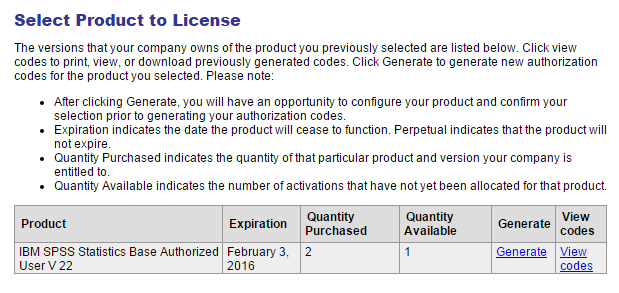
Installation
On Windows systems, double-click the installer file. On Linux, run the following command in a terminal. On Linux, run the following command in a terminal:
sudo sh SPSS_Statistics_22_lin.binFollow the steps on the InstallSheild Wizard.
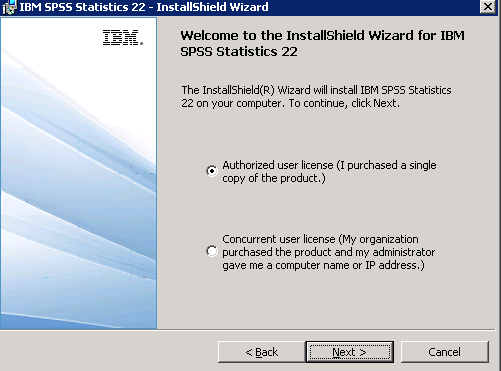
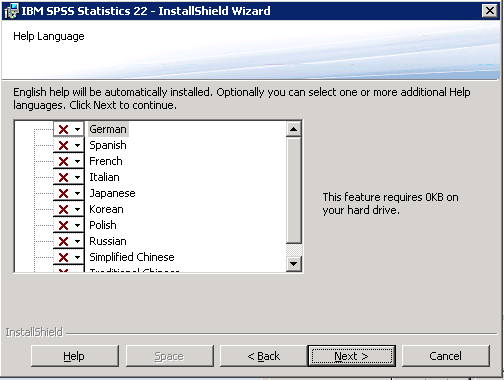
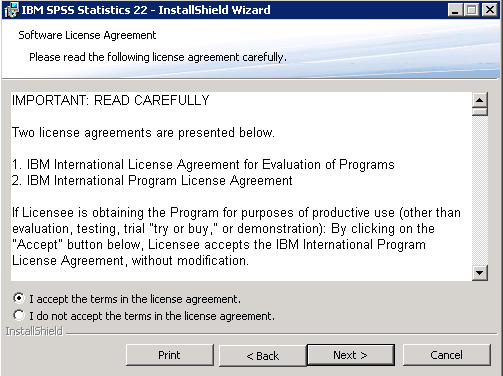
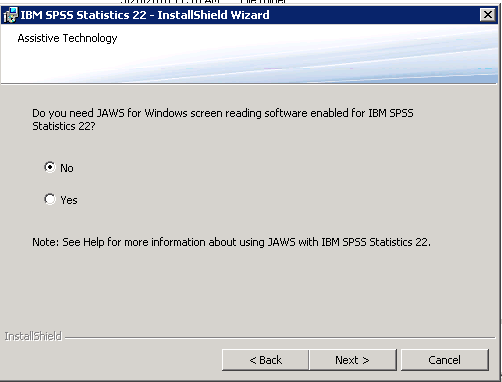
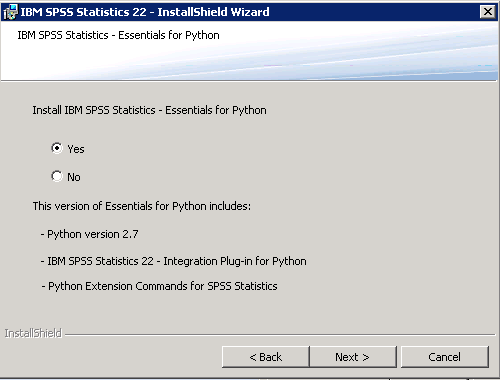
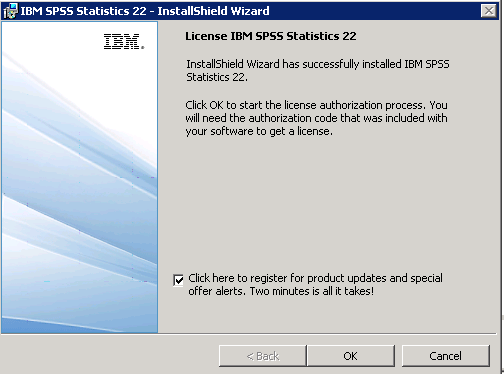
License the product by entering the authorization code.